Connecting your Android smartphone to your car's USB system allows you to listen to music, make hands-free calls, and even charge your phone. Android phones have become an essential part of our daily life. They keep us connected, entertained, and informed, but sometimes they don't work as smoothly as we expect them to.
Infotainment software problems highlights
- Howcommon:quite common
- Mainreasons:software, connection issues, glitch, overheating
- DIY diagnosis:pretty complicated
- DIYrepair:sometimes possible
- Solutions:reset the infotainment, bring it to initial settings
- Can you drive?yes
- Price in dealership:$200 - $1,000

A quick overview of Android phones' capabilities in Automobiles
Android phones are becoming more popular in the car industry because they allow drivers to remain connected while on the drive. Android phones are equipped with a variety of features to help drivers stay connected, such as built-in navigation, music streaming, hands-free calling, and access to a range of automotive apps. With the ability to connect with a car's onboard diagnostics system, drivers can access a range of features such as tracking fuel levels, diagnosing issues, and scheduling maintenance.
With advancements in technology, Android phones have become much more than just a phone - they are now equipped with various features such as GPS navigation, media players, and even car control systems. These capabilities, however, come with their own set of technological problems.
The USB system in the automobile may not always be compatible with the Android phone, resulting in connection troubles. This may be a huge annoyance, particularly if you want to use your phone's capabilities while driving.
What is Android Auto?
Android Auto is a feature that allows users to connect their Android smartphones to the infotainment system of their car and interact with their phones while driving. Drivers can use Android Auto to access their favorite apps, listen to music, make calls, send messages, and receive navigation instructions while keeping their eyes on the road and hands on the steering wheel.
One of the most essential functions of Android Auto is navigation. Drivers may get real-time traffic updates, voice-guided directions, and predicted arrival times by integrating Google Maps or Waze. The navigation system is also voice-controlled, so drivers can enter addresses or search for destinations without taking their hands off the wheel.
Reasons why your Android phone may fail to connect to your vehicle
Now that you already know what an Android phone is, its capabilities, Android Auto, and its roles in the automotive industry, let's look at the most common reasons why Android won't connect to a car USB.
- Dirty or Damaged USB Port
Over time, particles and dirt can accumulate in the car's USB port, causing connectivity issues. Furthermore, if the USB port is damaged, the device may be unable to connect to your Android.
- Power Issues
The inability of the car's USB port to provide enough power to the Android can cause a disconnect between an Android phone and the USB port. This can result in an unstable connection or the device completely failing to connect to the car's system.
- Incompatible USB Version
Different Android phones use different USB versions, and not all car USB ports are compatible with all versions.
- Driver Issues
If the car's USB driver is outdated, it can make it difficult for the car to communicate with the connected Android phone. This could cause the car's system to fail to properly recognize the phone, resulting in persistent disconnections and unreliable access to the phone's media files.
- Conflicts with Other Devices
If multiple devices are connected to the car's USB port at the same time, it may result in conflicting communication between the devices. This can cause interference, causing the connection between the car's system and the Android phone to disconnect frequently.
- Software bugs or compatibility issues
Software bugs or compatibility issues with the car's infotainment system can often lead to persistent difficulties in establishing and maintaining a stable connection between the Android phone and the car's USB port. These issues can arise due to differences in the operating systems and protocols used by the Android phone and the car's infotainment system, resulting in problems with the flow of information and data between the two devices.
- Incorrectly configured settings
Incorrect settings configuration can be the main reason for a failed connection between a car's USB and an Android phone. It could be a result of incorrect settings on the car's system or the Android phone. It is critical to check and verify the settings on both devices to ensure they are in line with the required configurations in order to establish a seamless connection.
- USB cable issue
A faulty USB cable can have a significant impact on connectivity between a car and an Android phone. If the cable becomes damaged, it may be unable to transfer data effectively, resulting in a broken connection. Low-quality cables may be unable to handle the amount of data transfer required, resulting in connectivity issues.
How to solve the most common issues with your Android phone not connecting to the vehicle?
Now that we know the most common reasons why Android may not connect to a car's USB, let's take a look at how to resolve the issues.
1) Check the USB Version
To check your Android phone's USB version, go to Settings > System > About Phone > USB Configuration. If the USB version is incompatible with the car's USB port, you should update the software or use a different USB cable to ensure proper connectivity.
2) Clean the USB Port
Dirt and debris can accumulate in the car's USB port, causing connectivity to fail. Gently remove any dirt or debris with a toothbrush or compressed air.
3) Update Drivers
Go to the manufacturer's website and download the most recent version to update the car's USB driver. The installation of the most recent driver should resolve the connectivity problem.
4) Check Power Supply
To resolve the issue of insufficient power supply from the car's USB port to your Android phone, use either a car charger with a higher output power or a USB hub with multiple ports that can provide additional power to ensure that your phone is fully charged while on the go.
5) Unplug Other Devices
If you connect multiple devices to the car's USB port, they may interfere with one another, causing the Android phone to disconnect. To resolve the issue, unplug all other devices except the Android phone.
6) Restart the Phone and Car System
A simple restart of both the phone and the car's system can sometimes resolve connectivity issues. Turn off both the phone and the car, then wait a few seconds before turning them back on.
7) Change the USB Cable
If you're having trouble connecting your Android phone to the USB port in your car, try a different USB cable. This could be the solution to the problem. Check that the cable is properly connected to both your phone and your vehicle. If the problem persists, try a different USB port or see if your car is compatible with Android phones.
8) Disable Developer Mode
If you have Developer Mode enabled on your Android phone, it may interfere with USB connectivity to the car. To turn off Developer Mode, navigate to Settings > System > Developer Options and toggle the switch off.
9) Factory Reset
If none of the previous solutions work, a factory reset may be required. A factory reset will erase all data from your phone, so make a backup before proceeding. Go to Settings > System > Reset and select Factory Data Reset to perform a factory reset.
10) Try a Different Car
If the problem is with the car's USB port, connect your Android phone to another car's USB port to see if the problem persists. This will help you figure out whether the problem is with the phone or the car.
11) Contact the Car Manufacturer
If the problem persists, consider contacting the car's manufacturer for assistance. They might be able to offer a solution or a backup plan.
Conclusion
You should be able to resolve any issues with Android not connecting to a car's USB by following these solutions. If you're still having problems, don't be afraid to seek professional help. With a little troubleshooting, you'll be able to use all of the features of your Android phone while driving again.
Finally, Android not connecting to a car's USB port is a common problem that many users face. This problem can be caused by incompatible software versions, dirty USB ports, or outdated drivers.
You should be able to resolve any connectivity issues and enjoy all of the features of your Android phone while on the road if you follow the solutions outlined in this article. So, if your Android phone isn't connecting to a car's USB port, try these solutions to get back to enjoying your phone on the go.
About the authors
The CarAraC research team is composed of seasoned auto mechanics and automotive industry professionals, including individuals with advanced degrees and certifications in their field. Our team members boast prestigious credentials, reflecting their extensive knowledge and skills. These qualifications include: IMI: Institute of the Motor Industry, ASE-Certified Master Automobile Technicians; Coventry University, Graduate of MA in Automotive Journalism; Politecnico di Torino, Italy, MS Automotive Engineering; Ss. Cyril and Methodius University in Skopje, Mechanical University in Skopje; TOC Automotive College; DHA Suffa University, Department of Mechanical Engineering
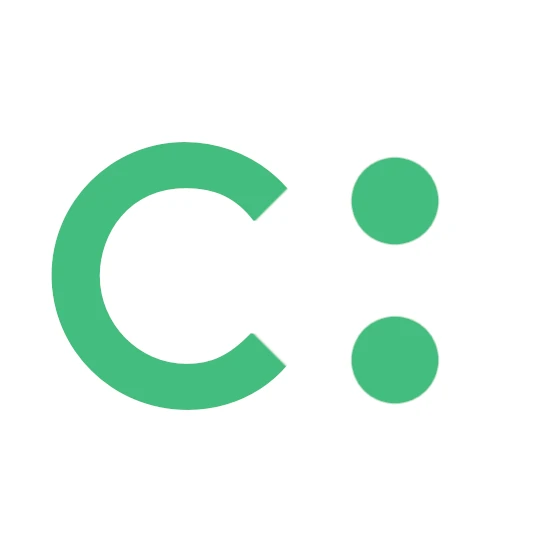


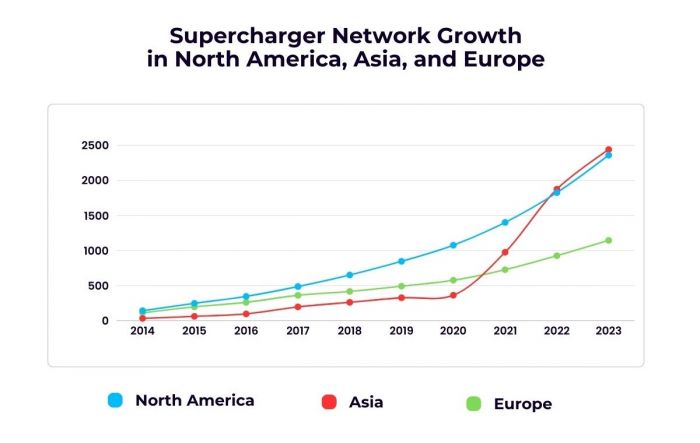


Add comment