The Apple Car Play system greatly enhances your driving experience. With it, you won't ever have to hold your phone while you drive. Instead, you can access all your iPhone features directly from the car using your voice. This is great since driving while on the phone is illegal in some states. But what if your Apple Car Play stops working? Should you expect high repair costs, or can you deal with this issue on your own?
Mobile apps for cars issues highlights
- Howcommon:very common
- Main reasons:software glitch, connectivity problem, device problem
- DIY diagnosis:pretty complicated
- DIYrepair:sometimes possible
- Solutions:reupload the app,re-pairthe phone, turn off and on all the connections
- Can you drive?yes
- Price in dealership:$150 - $300

How serious is the 'Apple Car Play Not Connecting' issue?
Although Apple Car Play is a neat feature, it isn't essential for your car. Any malfunction linked to the system is more of a nuisance than a serious issue. Thus, you can still drive your car as usual.
But that doesn't mean you should ignore it. The Apple Car Play system allows you to access your iPhone directly from your infotainment system. Thus, you don't have to use your phone at all. Accessing your apps this way is not only more practical but also safer. Moreover, some jurisdictions don't allow you to drive while using your phone. You could end up with a fine if you get caught.
Fortunately, troubleshooting your Apple Car Play is a walk in the park. Most users struggle with the system simply because they don't have much experience dealing with this technology. Once you learn how the system works, you'll never experience this issue ever again.
13 reasons why your Apple Car Play doesn't connect & how to fix them
The Apple Car Play feature may malfunction in several ways. But whether you can't access just certain apps or the entire system, we know exactly how to fix it. Below is a list of 13 common reasons your Apple Car Play doesn't work. To fix the issue, follow each step thoroughly. Usually, the problem will go away as you work your way down the list.
1. Your vehicle doesn't support Car Play
Before you attempt any fixes, make sure your model supports Apple Car Play. While most modern vehicle models support it, not all do. You should be able to find this information in your manufacturer's manual.
2. You didn't enable Car Play on your iPhone
The first step to take when setting up your Car Play is enabling the function on your iPhone. Though it tends to stay enabled once you turn it on, some updates may disable it. Luckily, you reenable it in Settings>General>CarPlay. Then, simply pair your iPhone with your vehicle.
While you're there, don't forget to enable CarPlay even when your screen is locked. You can do this by selecting your vehicle and toggling on the Allow CarPlay While Locked button. If you don't do this, your Car Play might not work properly.
If this doesn't help, make sure you check the Screen Time settings as well. The path to this option is via Settings>Screen Time> Content and Privacy Restrictions>Allowed Apps. Once you get there, make sure your CarPlay is enabled.
3. You didn't enable Siri on your iPhone
Some Car Play functions won't work unless you enable Siri. Luckily, you can fix this in under a minute. On your iPhone, go to Settings>Siri and Search. Then, make sure the first three options you see are enabled. These are Listen for 'Hey Siri', Press Side Button for Siri, and Allow Siri When Locked.
4. You use a damaged USB cable
Although you can connect your iPhone to your car wirelessly, some users prefer using a good old-fashioned USB cable. If you're one of them, make sure the cable is intact. The cables are fragile and can break even if you bend them slightly. Make sure you use an Apple cable instead of an aftermarket one. While the latter may be cheaper, it might not be compatible with your phone.
5. You plugged the USB cable into the wrong port
Your car likely comes with several USB ports. Sadly, not all of them support iPhone USB cables. Though some may be marked with Car Play or iPhone signs, many are completely blank. Thus, you'll have to try them out one by one to see which one works.
6. You accidentally enabled Airplane Mode
This step applies only if you're trying to connect wirelessly. Enabling the Airplane mode will disrupt most types of wireless connection. As a result, your iPhone will fail to connect to your vehicle. Make sure you didn't absentmindedly turn it on before you move on to the next step.
7. You forgot to turn on Bluetooth
Bluetooth is another essential feature if you're trying to connect to your Car Play wirelessly. Without it, the connection will fail. Removing old Bluetooth devices from your phone can also be a good idea. Though unlikely, they can sometimes interfere with Car Play.
8. You have no Internet access
To access Car Play, you need to enable Wi-Fi. Furthermore, you'll need solid Internet access. Sometimes, this feature won't work simply because of Internet-related issues. Make sure your phone is receiving a strong signal before you attempt to use Car Play.
9. You didn't update your iPhone
When it comes to technology, you should always have the latest technology installed. Not only will it grant you access to new features, but it will also enhance your safety. Car Play is one of these features. Before you attempt to connect it to your vehicle, make sure your iOS is up to date.
To update your iPhone manually, go to Settings>General>Software Update. If your phone finds a new update, tap on Download and Install. Keep in mind your battery charge must be over 50% to do so. Alternatively, you can connect your iPhone to a charger.
10. Try restarting your phone and vehicle
Although this advice might sound cliché, restarting both your iPhone and car can help. This process turns off all programs along with the errors that occurred. Once they come back online, they should work properly. Luckily, this process is simple and fast, so you don't lose anything by trying it.
11. Try 'forgetting' your car and reconnecting
If restarting your vehicle and phone didn't work, you can try to forget the connection and try again. To do this, unlock your iPhone and go to Settings>General> CarPlay. Here, find your vehicle and select Forget This Car. To achieve the best results, we recommend resetting your phone and car after this step.
Once the devices come online, go to Car Play on your iPhone again. Select Available Cars and reconnect to your vehicles. In most cases, this will fix the issue.
12. Reset your iPhone's settings
As a last resort, you can reset your iPhone settings. While this can resolve your Apple Car Play-related issue, it can also change data on your phone. If you wish to try it regardless, go to Settings>General>Transfer or Reset iPhone. Here, click on Reset and choose Reset All Settings (it's usually the first option). If you're trying to connect wirelessly, you can also return to this tab and choose Reset Network Settings (usually the second option).
13. If nothing worked
We're sorry to hear none of these fixes worked. If your car's compatible with Car Play and it still won't come online, it may be time to reach out to Apple Support for further assistance.
Our final thoughts on the 'Apple Car Play Not Connecting' issue
The Apple Car Play feature can take your driving experience to the next level. With it, you can make calls and send messages without even touching your phone. This allows you both to handle your communication and drive safely. You can also use Apple Car Play to listen to music or as a GPS system.
Although it isn't essential for you to drive your car, losings its function can be very frustrating. Thankfully, you can troubleshoot this problem on your own without any expenses. Before you get to it, make sure your car is compatible with this system. Currently, over six hundred cars support Apple Car Play. If yours isn't on the list, you won't be able to access it.
But if the system should work on your car but doesn't, it's time to look at possible reasons why this happened. All you need will be your iPhone. To fix it, you'll have to go through several iPhone settings options and change them as needed. The list of functions you need to keep enabled is quite long, so make sure you don't miss any.
The troubleshooting also varies depending on whether you use a USB port or a wireless network to connect to Apple Car Play. Sometimes, the issue might be as simple as a broken USB cable or poor Internet connection. If none of the solutions work, the issue might be with the system itself. If so, you'll have to call Apple Support to further troubleshoot the problem.
About the authors
The CarAraC research team is composed of seasoned auto mechanics and automotive industry professionals, including individuals with advanced degrees and certifications in their field. Our team members boast prestigious credentials, reflecting their extensive knowledge and skills. These qualifications include: IMI: Institute of the Motor Industry, ASE-Certified Master Automobile Technicians; Coventry University, Graduate of MA in Automotive Journalism; Politecnico di Torino, Italy, MS Automotive Engineering; Ss. Cyril and Methodius University in Skopje, Mechanical University in Skopje; TOC Automotive College; DHA Suffa University, Department of Mechanical Engineering
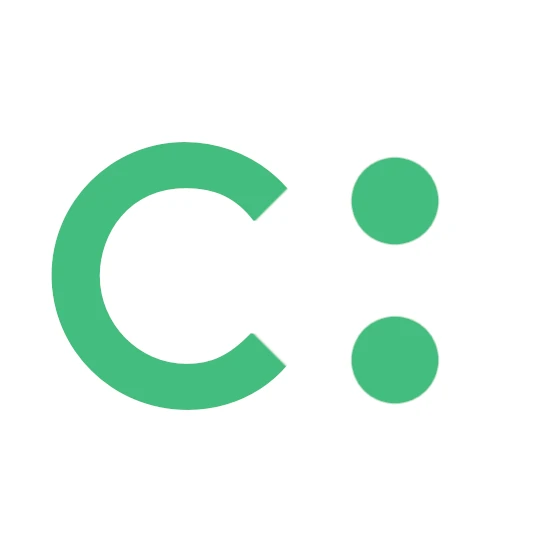





Add comment