Chevrolet MyLink is a multimedia system found in Chevrolet automobiles. This infotainment system, often known as an in-car entertainment system, is intended to provide information and entertainment using touch screens, button controls, and audio-visual outputs.
Touch screen problems highlights
- Reasons:touch screen death, glitch, freezing of the software
- Quick fix:reset the system
- Price forrepair:$0 - $1,000
- Time forrepair:0.2 - 2.5 hours
- Howcommon:very common
- DIYrepair:sometimes possible

Features and Benefits of Chevy MyLink
- Use the touch screen to interact
The Chevrolet MyLink graphical touch screen is located in the center of your vehicle, making it easy to reach and watch while driving. The dynamic screen operates in the same way that a smartphone does, allowing you to swipe through configurations and applications. Consider using a screen protector to preserve your screen scratch-free and glare-free.
- Explore the services of your system.
For simplicity, the Chevrolet MyLink's color touch screen organizes its services into numerous categories, including directions, cellphones, text, multimedia, and seasons. You can scroll through the selections using the arrows on the sidebar, or you can establish a preferences list for quick access. The Chevy MyLink works both as a medium for entertainment and a tool for communication.
- Change the settings on your vehicle
The touch screen also allows you to customize the settings of your Chevrolet automobile. Inside the settings menu, you may modify the time and date, as well as settings for your vehicle's heating, illumination, keyless entry, and other convenience functions. Furthermore, you may ask it to make a phone call, play a specific song, or request directions to a location without lifting your gaze off the road.
- Gain access to voice recognition and install apps
The Chevrolet MyLink system has very accurate speech recognition software that aids in recognizing specific names and orders. The further you utilize the feature, the better the system recognizes your speech patterns and intonation to differentiate words, making it increasingly accurate.
MyLink also includes numerous useful pre-installed apps, and while connected to the internet or utilizing Chevy's 4G LTE data plan, you can explore the Chevrolet Shop on your screen to install more.
- Get navigation instructions and promote safe driving
The embedded navigation feature shows a local map of your zone and generates routes to your destination with step-by-step directions. This tool also alerts you of probable traffic concerns and tollbooths to keep your journeys smoother.
The MyLink system's Teen Driver feature encourages households to foster safe driving practices. When enabled, the machine can support a variety of duties, such as issuing speed alerts, regulating music volume, and blocking safety measures against being disabled.
Installing a Chevrolet MyLink
This function is included when you buy a Chevrolet vehicle with MyLink. However, much like conventional mobile phone applications and computer programs, you must first set up this system before you can use it. To connect your smartphone to your Chevrolet MyLink system, follow these simple steps:
- Turn on the Bluetooth connection on your mobile phone. You can use an android phone or an iPhone, as both types of devices are compatible with the Chevy MyLink.
- Tap the "Phone" figure on the Chevy MyLink screen on your car, then choose "Pair Device."
- Browse your smartphone and select "Chevrolet MyLink" from the list of Bluetooth devices that can be connected.
- In the MyLink system, input the four-digit code that pops up on your smartphone, then tap "Yes" on the options that appear on the MyLink screen.
After you've completed these steps, you'll be able to access your phone via the MyLink system. The MyLink system may necessitate frequent updates, but the download will be handled automatically by the device itself. When a software update becomes available, as you turn on your vehicle, it will instantly download and install the program.
These upgrades serve to guarantee that your MyLink offers the most recent guidelines or directions, as well as efficient functionality. Check that your system is running normally after applying an update. If you run into problems or require extra assistance, read on and see which steps can help you address the problem.
Common Chevy MyLink Issues and Ways to Fix Them
The screen in a Chevy MyLink vehicle might go out for a variety of reasons, the most common of which is a broken fuse or if you struck something and pulled a wire off. It could also be caused by a fault with the display or the circuit board.
The most typical issues people notice with Chevy MyLink include blank screens, zero sound, and turbulence in the speakers. These issues are all triggered by various factors, but they are all fixable.
- Unable to make a Bluetooth call
Several things can impact the quality of your Bluetooth calls. A failure could be caused by software on your smartphone or in your vehicle's entertainment system. Check that your smartphone or gadget is running the most recent software version. If you've updated your phone but are still having problems with Bluetooth calling, consider removing your phone's pairing and then linking it again.
- Connection problems following a phone software update
If you are having problems immediately after a software update, we suggest removing your smartphone from the list of "Paired Bluetooth Devices" in your vehicle. Then, remove your car's infotainment system from the list of "Paired Bluetooth Devices" on your smartphone. Turn off your vehicle, exit and close the door, wait a couple of minutes, then reboot your phone and link it with your vehicle again.
- Some gadgets don't connect automatically
When your vehicle is turned on, you can only have a single active Bluetooth pairing at a time. Examine the "Paired Bluetooth Devices" list on your smartphone and the list on your vehicle to check which device is active. The program resorts to the most recently paired device in your automobile, and if that gadget isn't live, it proceeds down the order of paired devices until it detects one that is.
- The phone is linked but cannot connect
Inspect the "Paired Bluetooth Devices" list on your phone and in your vehicle to verify if the connectivity is working. If it appears in the display but is not currently active, simply choose the device or automobile to which you want to connect. If you continue to have problems, you must erase and pair again by completing the initial pairing procedures.
- Phone unpairing and reconnecting to an old device at random
Remove the device from the list of "Paired Bluetooth Devices" in your vehicle. When you connect a device to an automobile, you must exchange security authentication credentials in order for your vehicle to obtain access to your device. An encryption code is generated, and if either your smartphone or the car loses the key, they might have to be partnered again.
- The vehicle cannot identify the device
If your device is not identified, reboot it and reconnect it to the Bluetooth setting of your vehicle. If this initial step doesn't work, try deleting and pairing again. When pairing, you start with a clean slate by erasing your smartphone from the vehicle and the vehicle from your smartphone.
- Bluetooth music streaming is not working
Bluetooth media streaming is not supported by all infotainment systems, as some only allow Bluetooth calling. To see if your dashboard system supports Bluetooth media streaming, hit the "Source" or "Media" button and look for the word "Bluetooth" as an audio input. To play audio media from your device, hook up using a USB3 or auxiliary connection if it isn't displayed as one of the available media sources.
- Unresponsive screen
When the Chevy MyLink screen is completely unresponsive, a force reboot would often do the trick. Turn your infotainment system off and then back on and check if it's still unresponsive or frozen. This step requires you to locate your audio system's power button and hold it down for five seconds.
If a screen appears asking if you want to reboot the system, select yes. If no screen displays, your machine should restart automatically without you doing anything else.
- Can't connect to any device
If no other method works and you still can't connect to the Chevy MyLink app, you may have to reset the software. Select "Settings" from the Home screen, then tap on "Return to Factory Settings." Suppose it all depends on the nature of the problem; you may need to "Clear All Private Data," "Restore Vehicle Settings," or "Restore Radio Settings."
Conclusion
The Chevrolet MyLink is an amazing tool to keep you safe and entertained as you traverse the road on the way to work or to an important occasion. Like anything else in this world, this system is not perfect, but most issues that you encounter with its has their corresponding troubleshooting step. Keep your Chevy MyLink updated to help ensure the system functions to its optimum potential.
About the authors
The CarAraC research team is composed of seasoned auto mechanics and automotive industry professionals, including individuals with advanced degrees and certifications in their field. Our team members boast prestigious credentials, reflecting their extensive knowledge and skills. These qualifications include: IMI: Institute of the Motor Industry, ASE-Certified Master Automobile Technicians; Coventry University, Graduate of MA in Automotive Journalism; Politecnico di Torino, Italy, MS Automotive Engineering; Ss. Cyril and Methodius University in Skopje, Mechanical University in Skopje; TOC Automotive College; DHA Suffa University, Department of Mechanical Engineering
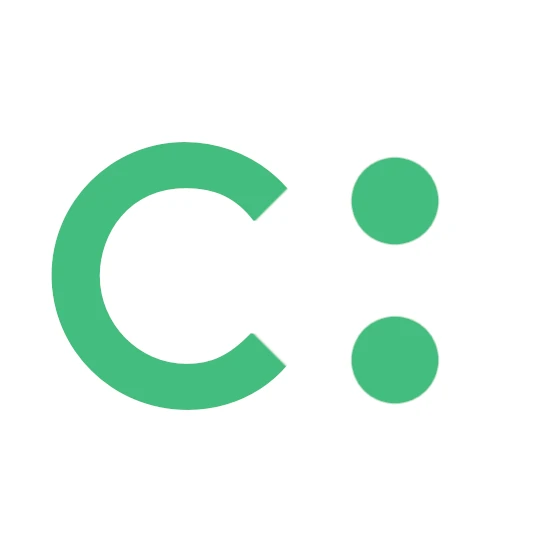





Add comment