The Bluetooth function enables you to listen to your favorite music, audiobooks, or podcasts while on the road. Most Dodge Journey models use the Uconnect system to connect to your mobile device. Your trips become boring when Bluetooth stops working.
Connectivity issues highlights
- Howcommon:very common
- Main reasons:software glitch, connectivity module malfunction, issues with paired device
- DIY diagnosis:possible
- DIYrepair:possible but complicated
- Solutions:reset the system, check the connectivity equipment
- Can you drive?yes
- Price in dealership:$150 - $350

Reasons Why Your Bluetooth Is Not Working
Pairing your phone with the Uconnect system may fail because of phone or system glitches. The problems are usually easy to fix if you have installed an updated Uconnect version. The common reasons why Uconnect fails are a weak signal, phone bugs, faulty connections, and system bugs.
1. Poor Signal Strength
The Uconnect system will not connect with your device if the signal strength is poor. You can test the signal strength from the Uconnect website. Provide your vehicle model and year in the search bar. Check the signal strength following the instructions given. You can determine if the signal is poor, fair, or strong for your Dodge Journey model.
2. Uconnect Has a Problem
Uconnect can suffer issues or bugs like any other software, leading to pairing problems with other devices. You cannot diagnose the problem or fix a bug with the system. However, resetting and updating Uconnect fixes some bugs.
3. Your Phone Is Not Connected Properly
The Uconnect system may fail if your phone is not connected well. Sometimes the device fails to complete the pairing process, especially if it has been connected to other devices. In addition, you may have skipped some security checks and auto prompts when connecting to the Uconnect system. Consequently, the phone blocks any pairing attempts.
The auto-accept and security prompts are different for each phone model. Restart the pairing process to verify all the checks. The problem could also be with the Bluetooth settings on your phone. Reset the phone to enable wireless connections with other devices.
4. Device Malfunctions
The Bluetooth function on your phone may be working properly, but the device has other bugs or glitches. Malfunctions may cause the phone to suspend all operations as it tries to reboot the system. Restarting the device will fix the glitch.
Network problems and pending system updates may also cause Bluetooth to malfunction. Check if your network is working well and reset it, if necessary. In addition, check for any operating system updates that you may have skipped and install them.
What to Do When Your Uconnect Bluetooth Is Not Working
You can fix most Bluetooth problems without calling your mechanic or car dealer. However, you must ensure that the solutions you attempt apply to your car and phone model. For instance, each car model has different instructions for resetting the Bluetooth function and installing updates. This guide discusses the solutions that work for most Dodge Journey models.
1. Ensure That Your Phone is Discoverable
You may have trouble with the Bluetooth connection if Uconnect cannot find your phone. Confirm that your phone is discoverable before checking other functions. The process is simple. Open the Bluetooth settings on your device and turn on the "discoverable" mode.
The terms may differ depending on your phone model, but the point is to ensure that other devices can find and connect to it. In addition, ensure that the security settings allow you to use Bluetooth and other external connections.
2. Restart Your Phone
Sometimes fixing the Bluetooth connection problem is as simple as restarting your device. If your phone is discoverable but not pairing properly with Uconnect, power it off or remove the battery for a few minutes, and then turn it on. Restarting the phone resets the Bluetooth function, enabling other devices to connect easily.
Restarting the devices also fixes any other glitches and prompts you to install the latest updates. If restarting does not activate the Bluetooth function, you can reset the phone to factory settings. Save any data that you may lose in external storage before resetting the phone to factory settings.
Another tip is to close other running apps that slow down your phone. For instance, you may be trying to play music through an app with bugs. Limit the number of running apps when pairing the phone with Uconnect and check if the connection is better.
3. Clear the Pairing History
After restarting the phone and closing unnecessary apps, delete the pairing history on your phone and vehicle. Go to the Bluetooth settings on your phone, trace the Uconnect connection, and delete or forget it. You need to do the same on the Uconnect system on your Dodge Journey.
You can reset the Bluetooth connection in the vehicle by turning off the ignition key for a few seconds and turning it back on. Alternatively, you can follow these steps to delete the pairing history:
- Open the Uconnect settings on your car's display unit and then tap the Connections button.
- Scroll down the connections list to identify and select your phone.
- Locate the option to "Delete All Pairing History."
- Select "Delete" on the pop-up menu.
Ensure that the phone is discoverable and reconnect the two devices again. If the connection is unavailable or poor, follow the other troubleshooting instructions below.
4. Disconnect Other Devices
The Uconnect Bluetooth system cannot connect to your phone if it is connected to another device. You or your passenger may have paired Uconnect with other devices unknowingly. Disconnect any other device first before pairing it with your preferred phone.
In addition, go to Bluetooth settings on your phone again and forget any other paired device. Connect your phone to the Uconnect system in your Dodge Journey again and test the strength of the connection.
5. Install Uconnect Updates
Uconnect developers release occasional software updates for different car models. The updates improve your experience and fix any bugs in older app versions. An outdated version may be slow to connect with your phone.
Visit the Uconnect website and search for the latest updates for your car model. In this case, enter your Dodge Journey year in the search bar. Download and install any updates using the instructions given. It is advisable to check for updates regularly, even when the app is working for the best user experience.
In most cases, you need at least 4GB of storage space on a USB drive to save the updated software on your computer. Plug the USB drive into your vehicle's infotainment center. Start the car and keep it in the run position.
Follow the prompts and provide the anti-theft code, which is available from an authorized dealer. The anti-theft code protects your car and its systems from breaches. In addition, installing all the latest updates ensures that the Uconnect system works at its optimal performance always.
Uconnect updates are free. The free version has the features you need to start the engine, lock the doors, activate the horn, and turn on the lights. However, you can upgrade your subscription to access premium features, such as stolen vehicle assistance, drive rating report, or roadside assistance call.
6. Reset Uconnect
Another simple solution is to reset the Uconnect system, especially when other troubleshooting tips do not solve the problem. The reset steps vary with the Uconnect version.
- Turn on the ignition key on run mode and leave the vehicle in park.
- Press and hold the Bluetooth connection or phone button for about 30 seconds and then release it. The display terms differ with the car model. Some models require you to simultaneously press the tuner knob and volume button for about 20 seconds. Accept any prompt to restart or reset the system.
- The screen will display the vehicle brand and then go off for some time.
- The display screen will show your vehicle brand again. Uconnect will restart and reset itself to the default settings.
The system will take you back to the main screen, where you can repair your phone. It is advisable to reset the system often to keep the connection strong.
7. Contact the Customer Service or Car Manufacturer
The tips shared here fix most of the Bluetooth issues. However, you can seek further assistance from Uconnect if the problem persists. The customer service is helpful with poor signal strength when resetting the system does not improve the connection.
If Uconnect customer support confirms that the signal is strong, check with your car manufacturer or dealer for an alternative solution. The car system may have security checks that hinder connections with third-party software.
Conclusion
Bluetooth may stop working if the Uconnect signal is poor or the software glitches. Malfunctions in your phone, including slow apps and a poor network connection, can cause Bluetooth problems. In addition, the pairing process may fail if you skip some security checks and auto-accept requests. Restarting your phone may solve glitches and reset the Bluetooth function.
You can reset the Uconnect system and install the latest updates for your Dodge Journey model for better performance. The Uconnect website lists all the updates and instructions for car owners to update their software. You can also upgrade your Uconnect subscription to enjoy premium features.
About the authors
The CarAraC research team is composed of seasoned auto mechanics and automotive industry professionals, including individuals with advanced degrees and certifications in their field. Our team members boast prestigious credentials, reflecting their extensive knowledge and skills. These qualifications include: IMI: Institute of the Motor Industry, ASE-Certified Master Automobile Technicians; Coventry University, Graduate of MA in Automotive Journalism; Politecnico di Torino, Italy, MS Automotive Engineering; Ss. Cyril and Methodius University in Skopje, Mechanical University in Skopje; TOC Automotive College; DHA Suffa University, Department of Mechanical Engineering
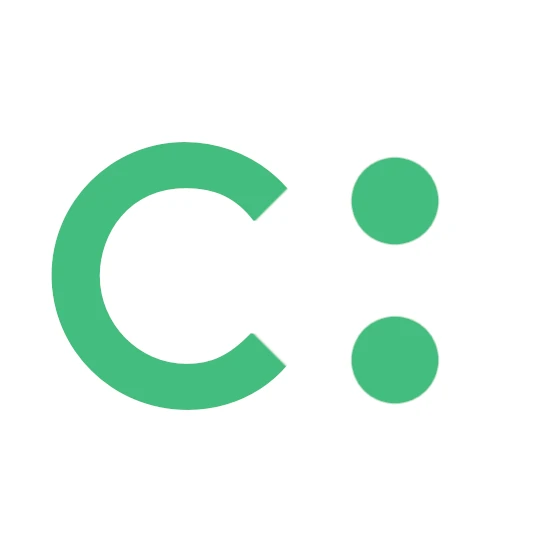

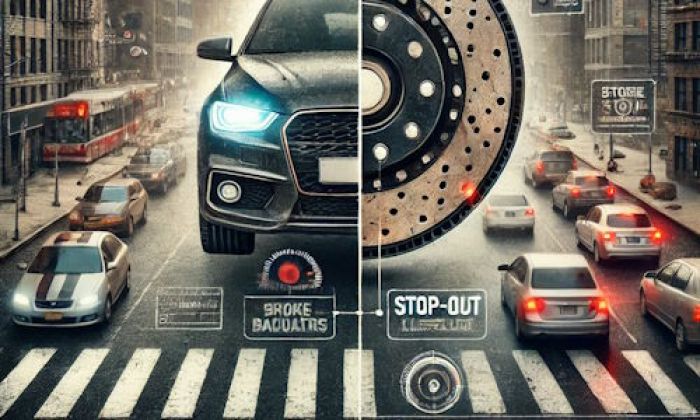


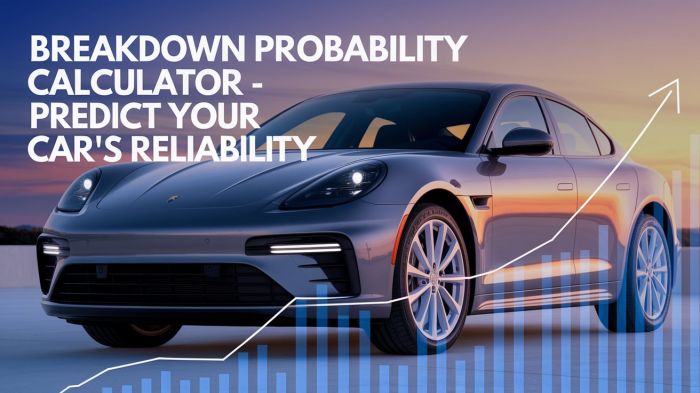
Add comment