To set up a Subaru Starlink Remote Start, verify your vehicle's compatibility. Secondly, sign up for a Subaru Starlink account. With your account in place, download the app, and add your vehicle. Lastly, enable the remote start, and test the feature.
Car software settings problems highlights
- Howcommon:very common
- Main reasons:hard-to-operate software, glitch, hardware issues
- DIY diagnosis:possible
- DIYrepair:possible
- Solutions:resetting, learning how to set, asking for professional help
- Can you drive?yes
- Price in dealership:$150 - $250
.jpg)
How do I verify compatibility when creating my Subaru Starlink account?
Verifying the compatibility of Starlink Remote Services with your car is the critical step in experiencing the ultimate power of a Subaru Starlink Remote Start. First, visit the Subaru Starlink website and click the registration button.
Include your VIN, email address, and other necessary details in the information section. This will enable the system to automatically test the compatibility of your vehicle with Starlink Remote Services using your VIN. This is vital because it allows you to access remote start apps with other connected features.
Do you need help finding your VIN? Worry not. You can quickly get it from your vehicle registration and insurance documents. Alternatively, check it on the driver's side door jamb. It is essential to key in the correct VIN during registration accurately.
This ensures that compatibility is verified correctly. Now that your VIN is validated, it is time to proceed with creating your Subaru Starlink account by following the following steps:
- Click on the Subaru Starlink website and follow the registration procedure.
- Accurately Key in your VIN, email address, and other required information.
- The system will automatically assess if your car is compatible with Starlink Remote features.
- If your Subaru is compatible, you can proceed with the registration process, where you will be prompted to sign up for your account.
With these steps keenly followed, you will verify the compatibility of your Subaru and sign-up for your Subaru Starlink account hassle-free. Now that your account is set up unlock the convenience and benefits of remote start and other connected features.
Take your Subaru driving experience to another level. Please note; it is essential to securely keep your account details for future access to the Subaru Starlink app and management of connected features.
How to download the Subaru Starlink app and include your vehicle?
With a finger flip, you can easily download the Subaru Starlink app and add your vehicle. Together, let's dissect the step-by-step guide that will get you started:
1) Visit the app store
While different smartphones have different operating systems that determine how to access the various applications, you can visit Apple or Google Play Store. In the app store's search bar, type "Subaru Starlink" and search for the official application developed by Subaru. It ensures that you are using an authentic and reliable app.
2) Download and install the app
Now that you have located the correct app click the "Download" or "Install" button to start the download process. Be patient until the installation to complete. You now have it installed on your smartphone. Next, locate the application on your device's home screen and tap on it to open it.
3) Login in or sign up for an account
Sign in if you already have a Subaru Starlink account. If you need help, follow the on-screen directions to create a new account. Provide the relevant information, including your email address and any information that can be linked to your car.
4) Add your Subaru
Now that you signed in, navigate to the applicable section where the app prompts you to add your car. Key in the required information. It includes your car's identification number (VIN) and any useful you deem important.
The website will then provide on-screen directions to finish up the vehicle setup process. Be keen not to skip any step. Also, verify the details of your Subaru, including its ownership, and link it to your account.
5) Enjoy the services
Immediately after the vehicle set-up process, review all the functionalities and services in your Subaru Starlink app, such as the real-time remote start and vehicle condition monitoring.
Enabling the remote start and setting up any vital pin codes
We live in a technologically dynamic world where security ranks highly as far as the safety of your car is concerned. It is important to enable the remote start feature and set up vital PIN codes for your Subaru Starlink. This is a critical step that warrants the security of your Subaru.
Let's look into these steps in detail!
- Launch your Subaru Starlink app. Access the app on your smartphone and log in with your Subaru Starlink account details.
- Once you have logged in and can access the app's interface, navigate to the "Remote Start" section. Here, you can enable and configure the remote start feature.
- Enable your remote start by toggling the button within the "Remote Start" section. This will turn on the remote start functionality for your Subaru. With a smartphone in your palm, you can remotely start your car's engine using the app.
- With your engine raving, you must ensure your app is highly secured. The app will prompt you to set up a security Pin code for the remote start as an additional security measure. It, however, depends on your Subaru model. The app is user-friendly, allowing you to follow the on-screen instructions to set a unique PIN code for your car. To initiate the remote start process, the PIN code will be required to add an extra layer of protection for your app.
With the security feature, you can start your vehicle remotely using the app while ensuring that only authorized people can activate the feature. Subaru's innovative technology gives you the second-to-none opportunity to enjoy the convenience and peace of mind that comes with remote start and the extra security of PIN code protection.
How to test the remote start feature and consider crucial aspects?
With the account created, the app download and installed, and the remote start enabled, the last most important step is testing the remote start feature of your Subaru Starlink. Otherwise, all your efforts will mean nothing.
Testing ensures the proper functioning of your remote start feature. Moreover, considering the crucial aspects guarantees you a safe and optimized experience. Here's a breakdown of how to test the remote start feature and essential factors to remember:
Testing the remote start feature
- Park your car in a safe and well-ventilated area, away from obstructions.
- Unlock the Subaru Starlink app on your mobile device.
- Find the "Remote Start" button within the app.
- Click the "Remote Start" button to start the remote start sequence.
- Examine your Subaru to verify that the engine revs and runs smoothly.
Factors to consider for remote start testing
- Subscription requirements: Confirm if your Subaru Starlink Remote Services subscription is active. The features should be updated to ensure uninterrupted access to the remote start services.
- Internet connectivity: ascertain that your mobile device and the car have a stable internet connection. This connectivity will enable the remote start feature to work seamlessly.
- Car compatibility: ensure that your Subaru version and trim level synchronize with the remote start feature. In case of any doubts, don't hesitate to consult your owner's manual or contact Subaru customer support.
- Battery level: the remote start feature's functionality relies on the car battery's health. To be safe, test your car battery to ensure it has sufficient charge to ensure the system's smooth running. The routine can be enhanced by regularly maintaining your battery for optimal performance.
- Safety precautions: safety comes first. Be cautious when handling the remote start feature. Always use the remote start app in open spaces away from flammable materials. Never leave your vehicle unattended while the engine runs in unsecured and new locations.
Final Thoughts
Installing the Subaru Starlink Remote Start boosts the convenience and comfort of your Subaru ownership experience. Implementing the step-by-step guide provided in this piece will easily enable remote start features. Out rightly, you will enjoy the benefits of revving your car with a single tap on your mobile device.
As a rule of thumb, consider the essential aspects such as subscription requirements, internet connectivity, car compatibility, battery level, and safety measures.
Ensure these factors are in place and guarantee a smooth and secure remote start experience. Keep these steps in your mind; verifying compatibility, creating a Subaru Starlink account, downloading the app, adding your vehicle, enabling remote start, and testing the feature.
With the above boxes ticked, you will maximize the capabilities of Subaru Starlink Remote Start while elevating your driving pleasure. By embracing the convenience, security, and enhanced driving experience that Subaru Starlink offers, you will love the ease of starting your Subaru from a distance with just a touch of a button.
About the authors
The CarAraC research team is composed of seasoned auto mechanics and automotive industry professionals, including individuals with advanced degrees and certifications in their field. Our team members boast prestigious credentials, reflecting their extensive knowledge and skills. These qualifications include: IMI: Institute of the Motor Industry, ASE-Certified Master Automobile Technicians; Coventry University, Graduate of MA in Automotive Journalism; Politecnico di Torino, Italy, MS Automotive Engineering; Ss. Cyril and Methodius University in Skopje, Mechanical University in Skopje; TOC Automotive College; DHA Suffa University, Department of Mechanical Engineering
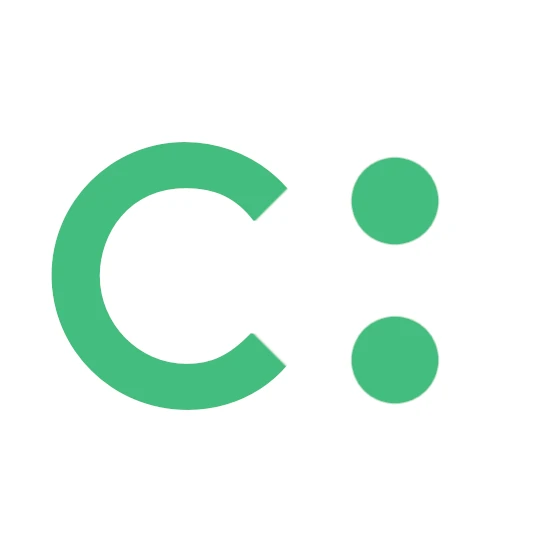



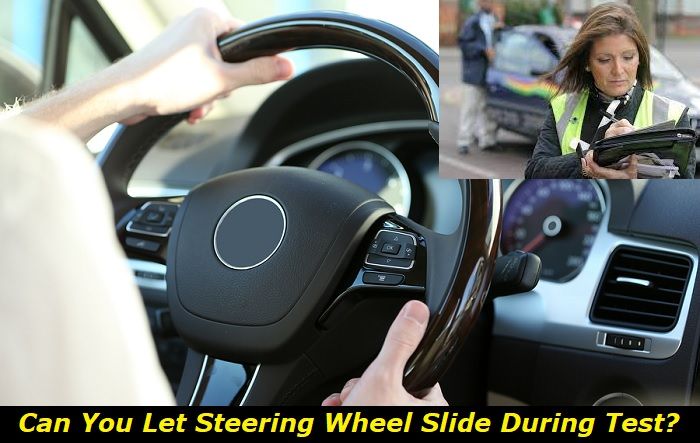

Add comment