If you're having trouble with your Tesla app and it's telling you that your "Phone Key Disconnected," don't worry, you're not alone. This is a common issue that a lot of people are experiencing lately. In this article, we will explain what causes this problem and how to fix it!
Phone key disconnected message highlights
- Common reasons:phone key software issues, UI problems
- How to fix:restart the app, reboot the UI in your car
- Possible consequences:possible issues with access to the vehicle
- Priority level:Medium
- Can you drive?Yes
- DIY repair:Yes
- Repair price range:$0-$250
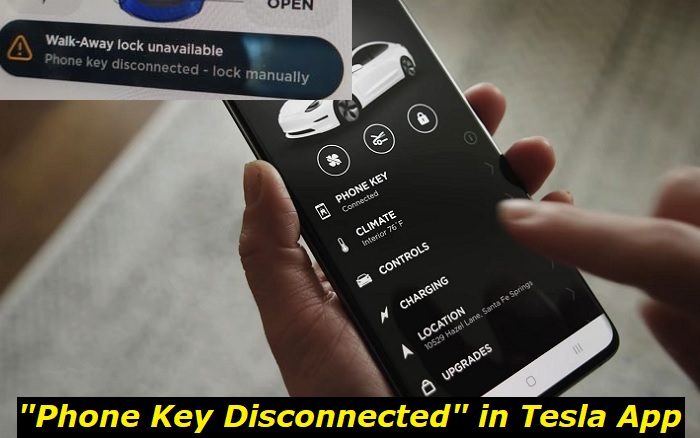
What is the Tesla app and what does it do?
The Tesla app is a piece of software that can be installed on a mobile device and used to operate many parts of a Tesla vehicle. You can also use it to start and stop charging, unlock and lock your doors, and even honk the horn with it! It is a really helpful piece of software for people who own Tesla vehicles.
What causes the 'Phone Key Disconnected' error?
This error could have been brought on by any of a number of distinct factors. An interruption in the Bluetooth connection that your phone has established with your vehicle is one of the most typical causes.
This is something that could occur if you are in an area that has a lot of interference, such as close to a power line or a cell tower. Another common reason for this problem is that you have many devices linked to the Bluetooth system in your automobile, and one of those devices is generating interference with the other devices.
How to fix the 'Phone Key Disconnected' error
In order to correct this problem, you have a few alternative options available to attempt. First, check that the Bluetooth connection on your phone is turned on and that your vehicle is within range of the connection. The easiest fix is to just turn off and then turn on your Bluetooth connection in the phone.
If the problem persists, you can try disabling any other devices that are connected to the Bluetooth system in your vehicle by removing their connections. If that doesn't work, you should try starting your vehicle from scratch.
In case if the problem persists, please get in touch with Tesla's customer support so that they can assist you.
Additional troubleshooting steps you can take
If you're still having trouble with your Tesla app, there are a few additional steps you can take. First, make sure that you have the latest version of the Tesla app installed on your phone. You can check for updates in the App Store or Google Play Store. If there are no updates available, try uninstalling and reinstalling the app.
If you're still having trouble, please contact Tesla customer service for assistance. They will be able to help you troubleshoot the issue and get your Tesla app up and running again.
Final Thoughts
If you're having trouble with your Tesla app, don't worry! You're not alone. This is a common issue that a lot of people are experiencing lately. In this article, we explained what causes this problem and how to fix it. We hope this article was helpful and that you were able to get your Tesla app up and running again!
About the authors
The CarAraC research team is composed of seasoned auto mechanics and automotive industry professionals, including individuals with advanced degrees and certifications in their field. Our team members boast prestigious credentials, reflecting their extensive knowledge and skills. These qualifications include: IMI: Institute of the Motor Industry, ASE-Certified Master Automobile Technicians; Coventry University, Graduate of MA in Automotive Journalism; Politecnico di Torino, Italy, MS Automotive Engineering; Ss. Cyril and Methodius University in Skopje, Mechanical University in Skopje; TOC Automotive College; DHA Suffa University, Department of Mechanical Engineering
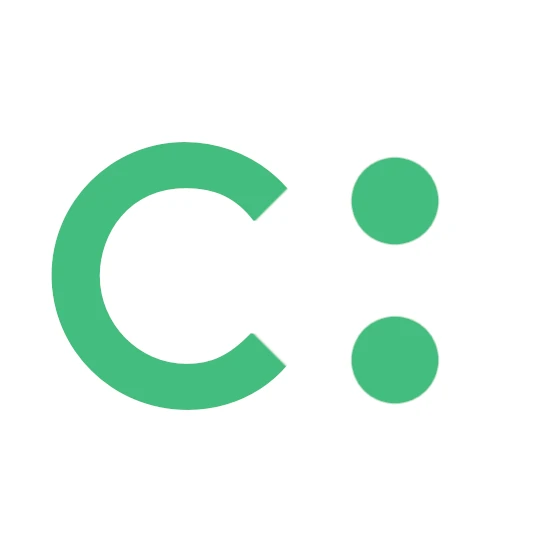

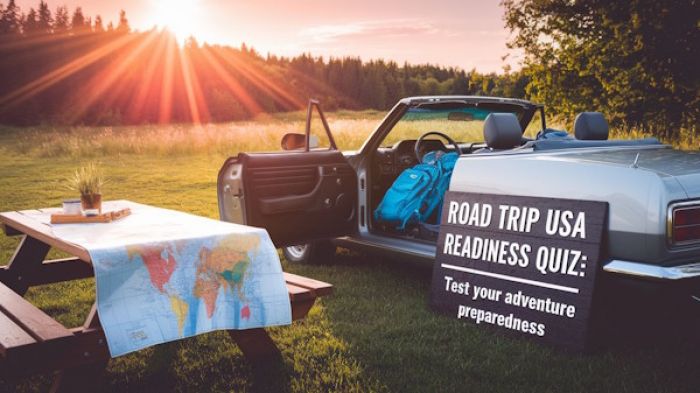



Add comment