Tesla cars enjoyed a great reputation around the globe. One of the best luxury options on the market, owning a Tesla is definitely something to be proud of. After all, these models aren't exactly the cheapest. But with high prices come great expectations. Considering the amount of money you paid for this vehicle, it's only natural to expect it to function seamlessly.
Unable to obtain IP address message highlights
- Common reasons:software glitch
- How to fix:reboot your Tesla
- Possible consequences:no internet connection, no updates
- Priority level:Medium
- Can you drive?Yes
- DIY repair:Impossible
- Repair price range:$200-$300
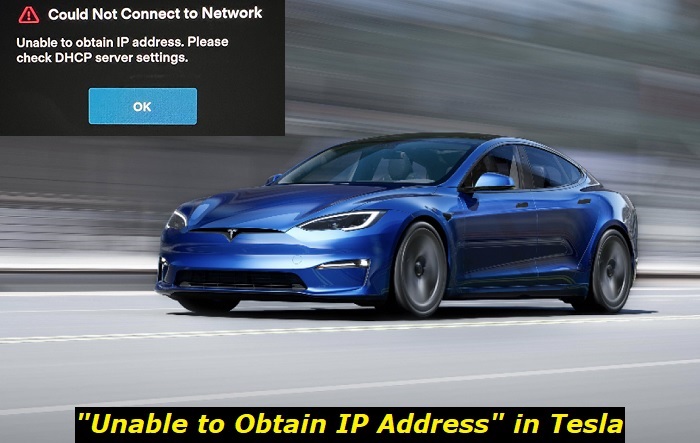
Why does my Tesla need a Wi-Fi connection?
One of the top-notch luxury car brands, Tesla brings a lot of value to the table. Unlike a regular car, it comes with several additional services. This allows you to not only stream music and videos but also to track live traffic. Furthermore, you need a Wi-Fi connection to update your Tesla software.
Though some of these features are available only with the Premium Connectivity package, you can access the basic one even without it.
Of course, the 'Unable to Obtain IP Address' message on your Tesla won't affect its drivability. Wi-Fi connection has no impact on the engine whatsoever, meaning you can still drive without any issues.
However, this problem may detract from the overall quality of your drive. Most people buy a Tesla because of the extra benefits it offers. To ensure you're getting good value for money, you shouldn't overlook the issue. Thankfully, you can solve this issue without any outside help.
What causes the 'Unable to Obtain IP Address' to appear on my Tesla? 11 solutions you can try on your own
While the 'Unable to Obtain IP Address' issue may not be the end of the world, it's certainly a nuisance. After all, you didn't spend all that money on your car for it to not work properly. Luckily, you can handle this problem on your own. But to do so, you must first understand what caused the issue in the first place.
Here are the 11 common causes and solutions for the Tesla 'Unable to Obtain IP Address' message:
1) You use outdated firmware on your Tesla
The number one rule of using any kind of computer is to update it regularly. The one found on your Tesla is no exception. To ensure all the features work smoothly, make sure you keep your firmware up to date at all times.
2) You use two Wi-Fi routers with the same SSID name
Though this issue is somewhat rare, it's still something to look out for when handling the 'Unable to Obtain IP Address' issue on your Tesla. The computer allows you to save each unique SSID name only once. If you happen to use two routers with the same name, you may not be able to connect to the other one properly.
3) You use a router that automatically blocks VPNs
A virtual private network can be a handy tool to protect your data. While most routers don't restrict VPN usage, some may. Luckily, you can check this feature on your router and disable it. Certain routers come with firewalls that can also interfere with VPN usage. You can disable these as well. Unlike computer firewalls, router firewalls don't affect your security.
4) You use routers with very short UDP timeouts
Some routers allow you to change the UDP timeout settings. If set too low, your Tesla may not connect to the Wi-Fi properly. As a result, the 'Unable to Obtain IP Address' error message will appear. If your router allows you to access these settings, set the Unreplied and Assured values to 60 seconds. This should resolve the issue.
5) Your router uses an obsolete WEP
Wired Equivalent Privacy is an important safety feature of every Wi-Fi router. Your Tesla is compatible only with the WPA and WPA2 security standards. Although you can set your router to a No Security option, we don't recommend it. Doing so may compromise your Internet privacy and safety.
6) Your router uses an incorrect band
Most routers in the US are set to a band ranging from 1 to 11. For optimal performance, we suggest selecting bands 1,6, or 11. You may also run into issues if you try to connect your Tesla to Wi-Fi outside of the US. Some countries use more than 11 bands. However, your Tesla isn't compatible with these. As a result, you may get the 'Unable to Obtain IP Address' error message.
7) Your router doesn't support 2.4 GHz Wi-Fi
This fix only applies to your personal Wi-Fi. While most modern routers support both 2.4 and 5 GHz routers, older ones may be set just to 5 GHz. This will prevent your Tesla from connecting to the Wi-Fi, resulting in the 'Unable to Obtain IP Address' message. Luckily, you can change the settings of most routers to allow for a 2.4 GHz connection.
8) The Wi-Fi signal is too weak
Sometimes, the strength of the Wi-Fi signal isn't enough to establish a successful connection. This often happens in public places. While your Tesla may display connection options, it doesn't specify the location. If you see just one or two bars on a specific Wi-Fi option, you may have a hard time connecting to it. The only thing you can do here is relocating to a place with a stronger signal. Alternatively, you can stick to cellular data.
9) You don't use a Wi-Fi extender
To ensure smooth performance, you should update your Tesla software as often as possible. The best way to do so is through Wi-Fi. However, your garage may be located too far from the router. In this case, you can use a Wi-Fi extender. These cheap devices retransmit the Wi-Fi signal, allowing it to reach your Tesla. This should help you resolve the 'Unable to Obtain IP Address' issue.
10) Your Tesla's Wi-Fi antenna is damaged
Your Tesla receives a Wi-Fi signal via an antenna. You can find it on the right side of the mirror on most models. It looks like a tiny metallic rectangle. If none of the fixes on this list work, you can check it as a last resort. In case it appears warped or misshapen, you'll have to take your Tesla to a dealership to have it repaired.
11) Other solutions
Sometimes, the 'Unable to Obtain IP Address' message may appear on your Tesla because of a software malfunction. If so, you won't be able to solve the issue permanently on your own. However, you can still try these quick fixes.
When it comes to any computer-based issue, the first thing everyone will suggest is restarting the system. This simple fix can help you solve the 'Unable to Obtain IP Address' issue in a matter of seconds. All you need to do is reboot the system.
You can do this by pressing both scroll wheels for about 15 seconds. Once the reboot finishes, try connecting to the Wi-Fi again. Most Tesla owners report great success with this method. However, you may need to reboot your Tesla each time you try to connect to Wi-Fi. If you find this annoying, you may have to visit a dealership to resolve the issue.
Alternatively, you can try reconnecting to the Wi-Fi you plan to use. First, select the Forget Network option. Then, turn the Wi-Fi off completely for at least a minute. Once you do so, try to connect to the Wi-Fi of your choice again. If this method doesn't work, you'll have to seek professional assistance.
Our final thoughts on the 'Unable to Obtain IP Address' issue on your Tesla
Many people associate Tesla with luxury and wealth. It's thus no surprise everyone dreams of owning this prestigious vehicle. But all that glitters is not gold. Though Tesla may be a high-tech car, it's far from perfect. Like most cars, it also has its flaws. One of the more common ones is the 'Unable to Obtain IP Address' issue. This prevents your Tesla from connecting to the Internet successfully.
While you don't need Internet access to drive your Tesla, it's necessary to enjoy some of the brand's more refined features. These include map access, live traffic tracking, and various streaming services. You may also struggle with keeping your Tesla updated.
Thankfully, the 'Unable to Obtain IP Address' issue isn't that difficult to fix. In most cases, it will go away if you simply reboot your Tesla. You can also try 'forgetting' the network and adding it again. Just keep in mind that these solutions may not always be permanent. If the issue returns, you may have to change your router settings.
In case you encounter these difficulties when you connect to a public Wi-Fi, it may mean the signal isn't strong enough. Relocating your Tesla often helps in this situation. If not, your Tesla may have computer or antenna issues. If so, you'll have to visit a dealership to resolve the issue.
About the authors
The CarAraC research team is composed of seasoned auto mechanics and automotive industry professionals, including individuals with advanced degrees and certifications in their field. Our team members boast prestigious credentials, reflecting their extensive knowledge and skills. These qualifications include: IMI: Institute of the Motor Industry, ASE-Certified Master Automobile Technicians; Coventry University, Graduate of MA in Automotive Journalism; Politecnico di Torino, Italy, MS Automotive Engineering; Ss. Cyril and Methodius University in Skopje, Mechanical University in Skopje; TOC Automotive College; DHA Suffa University, Department of Mechanical Engineering
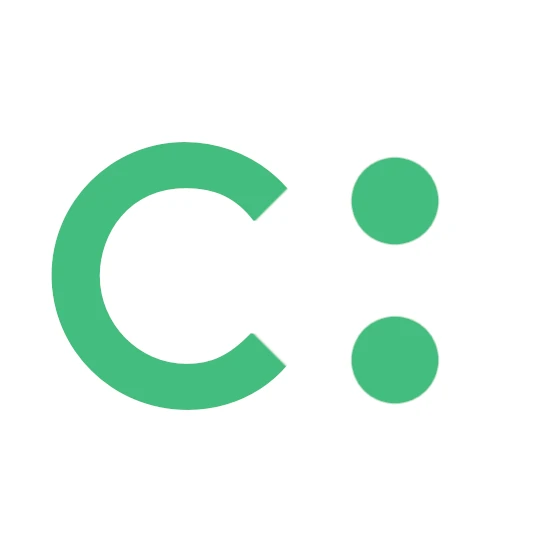




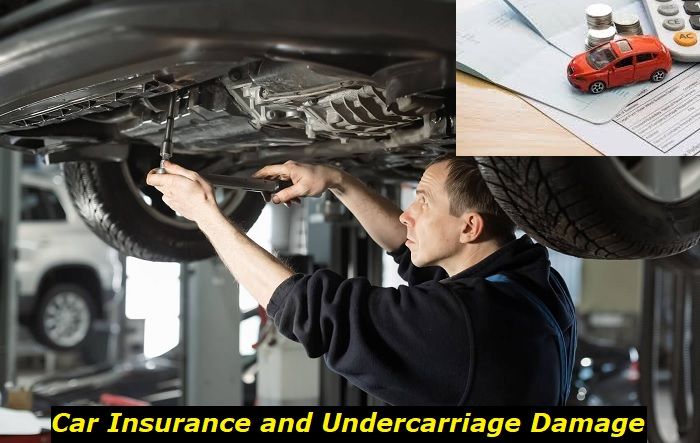
Add comment